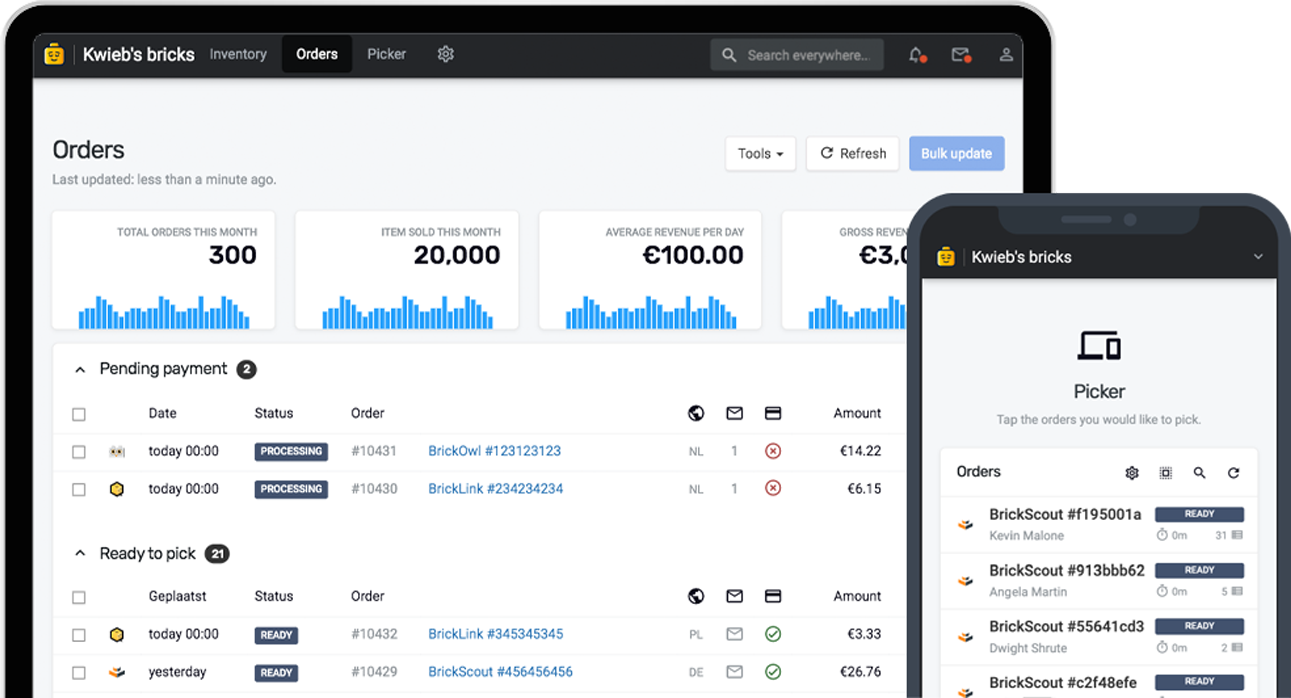Bricqer doesn't just support LEGO-specific marketplaces like BrickLink, BrickOwl, BrickScout, and others. We also have full support for syncing inventory and orders with WooCommerce, so you can even run your very own webshop. After you set up your initial WooCommerce store, you can connect it to Bricqer. We'll automatically sync your inventory and orders across all your connected marketplaces.
Setting up a WooCommerce store
Before you can connect WooCommerce to Bricqer, you will have to set up WooCommerce itself first. As WooCommerce is a self-hosted product, there are many hosting providers that can host and set up a WooCommerce store for you.
In the past few years we have been working together with various large stores running their own WooCommerce set up. For larger stores, we highly recommend looking into professional webhosting.
Switching from the wrong company or hosting plan to a more suitable one can deliver a dramatic increase in load times. This does not only impact the load times that your customers will experience, but will also have a huge impact on sync errors and API error rates.
After you have chosen a suitable hosting company and installed WooCommerce, you will have to maintain the website yourself. For example, you'll have to find and install a theme and various plugins.
How your inventory is synced
After connecting WooCommerce to Bricqer, we will automatically push the following data to your website:
- Product attributes such as colors, conditions and product types;
- Product category tree, such as Bricks, Plates and more;
- Your entire Bricqer inventory, including free-to-use pictures, product titles and product descriptions.
How item pictures are uploaded
Bricqer has a catalog of images that cover, on average, about 70% of all parts and sets in our customer's inventories. You are free to replace or add additional pictures from within either the Bricqer or WooCommerce interfaces.
Products without a picture will be pushed to WooCommerce with the status 'Privately published'. This means that those items will still be in your WooCommerce interface, but customer's will not see them in searches or on listing pages. You can add your own pictures and change the status to 'Published' for these items to become visible on your store.
Uploading items to WooCommerce
When you upload an inventory batch, Bricqer will automatically push the items in the batch to your WooCommerce store as well.
Order support
Whenever an order is placed on your WooCommerce store, it will appear in your order overview, and Bricqer will ensure that the corresponding items are removed from your other marketplaces, streamlining inventory management.
Resolving inventory sync issues
The WooCommerce API does not provide a method of requesting your entire inventory in a single request. This API limitation makes it hard for Bricqer to do daily inventory checks and detect errors in your WooCommerce inventory by default.
To combat this problem, we have actually written a small script that you can place on your webserver. Bricqer will connect to this custom API to request a list of all items in your inventory, so that it can still perform daily inventory checks and fix any sync errors it finds in your WooCommerce inventory.
In order to enable this custom API, you will have to create a new file in the root directory of your webserver. Some hosting providers call this directory public_html, www or wwwroot. The root directory of your webserver usually contains a wp-config.php file. If you're not sure where your root directory is located, you can try finding the wp-config.php file.
Please create a new file in your webserver's root directory called bricqer-api.php and paste the following script into this new file.
<?php
include "wp-config.php";
global $wpdb;
class WC_REST_Authentication_Bricqer extends WC_REST_Authentication {
protected function is_request_to_rest_api() {
return true;
}
}
$auth = new WC_REST_Authentication_Bricqer();
if ($auth->authenticate(null) === false) {
wp_send_json(['error' => 'Unauthorized'], 401);
exit;
}
wp_send_json($wpdb->get_results("
select
concat({$table_prefix}posts.post_parent, '/', {$table_prefix}posts.ID) as lot_id,
tbl_stock.meta_value as stock,
tbl_thumbnail.meta_value as image_id,
{$table_prefix}posts.post_status as status
from {$table_prefix}posts
inner join {$table_prefix}postmeta tbl_stock on tbl_stock.post_id = {$table_prefix}posts.ID and tbl_stock.meta_key = '_stock'
left join {$table_prefix}postmeta tbl_thumbnail on tbl_thumbnail.post_id = {$table_prefix}posts.ID and tbl_thumbnail.meta_key = '_thumbnail_id' and tbl_thumbnail.meta_value != 0
where {$table_prefix}posts.post_type = 'product_variation' and tbl_stock.meta_value > 0 and {$table_prefix}posts.post_status != 'trash';
"), 200);
Ready to get started?
Sign up and we'll have you up and running in no-time!