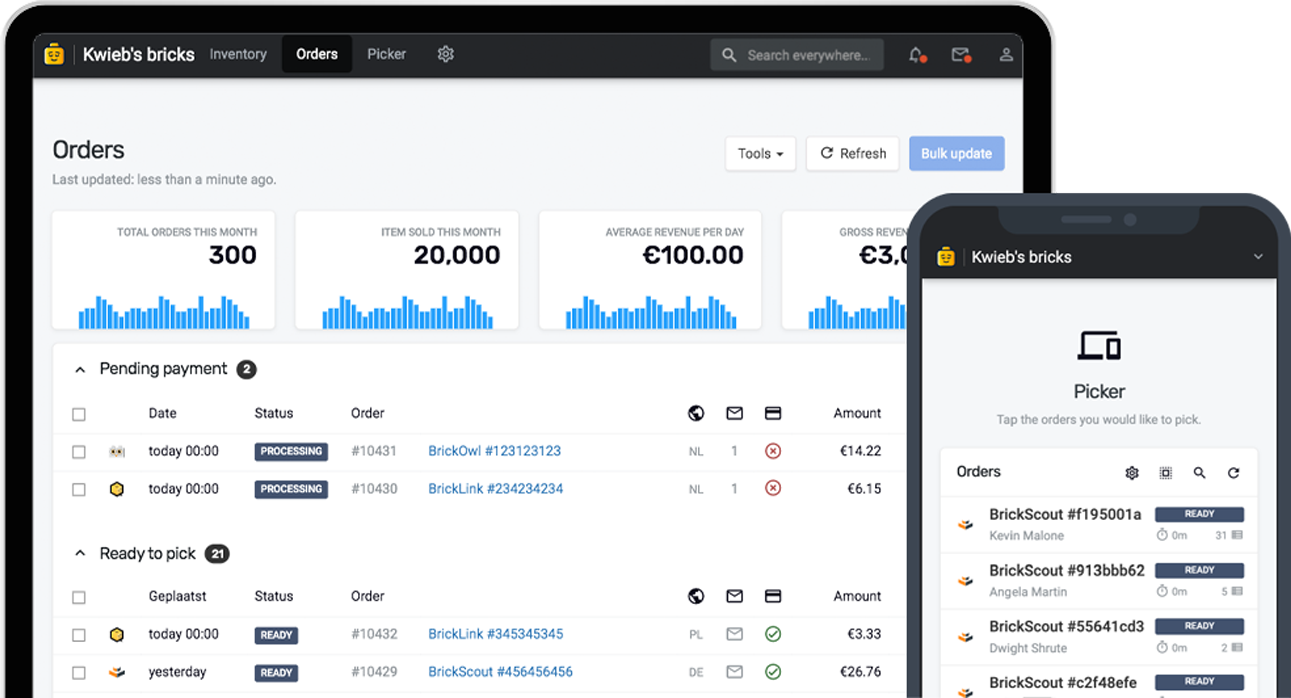Storefront allows you to utilize your computer or tablet as a point of sale system where-ever you are. With unique features such as Customer Display, EAN barcode scanning, support for printing receipts and more, Storefront is built for stores that want to expand their physical business as well.
Creating a new order
Storefront is our optimized Point of Sale solution for stores looking to expand their physical business. Storefront automatically identifies you as a walk-in customer and sets the default shipping method to pickup: no need to set anything up. This enables you to immediately add items to the order when customers visit your physical store.
Alternatively, you can also register the order to a new or existing customer. If your customer wants to place a larger order that requires more time to be picked, you can even set a shipping method.
After having created an order, Storefront will automatically default back to a walk-in customer with the pick-up shipping method, allowing you to help your next customer within mere seconds.
The Storefront interface
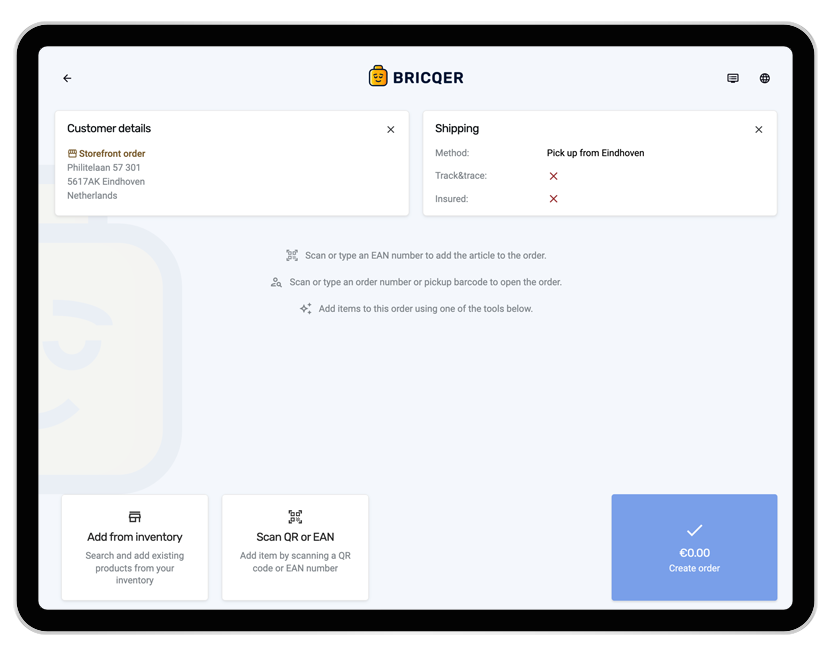
Storefront can be used to create local orders, but it is specifically optimized for processing multiple orders quickly. When you enter Storefront, all other user interface elements automatically disappear. Notifications are automatically muted. You can focus fully on processing your customer's requests, without having to go through menus or accidentally switching interfaces.
Storefront has a few unique features that make it especially great for stores looking to expand their physical business.
Use where-ever you are
The Storefront functionality can also be used on-the-go, during for example, events or conventions. As Storefront is entirely touch optimized, you can take your tablet with you and start selling where-ever you are. For example, if you're selling sets and minifigures at a convention, you can now conveniently create orders within Storefront. You can add items to the order by searching within your inventory, scanning a QR code, or scanning an EAN barcode.
Customer Display
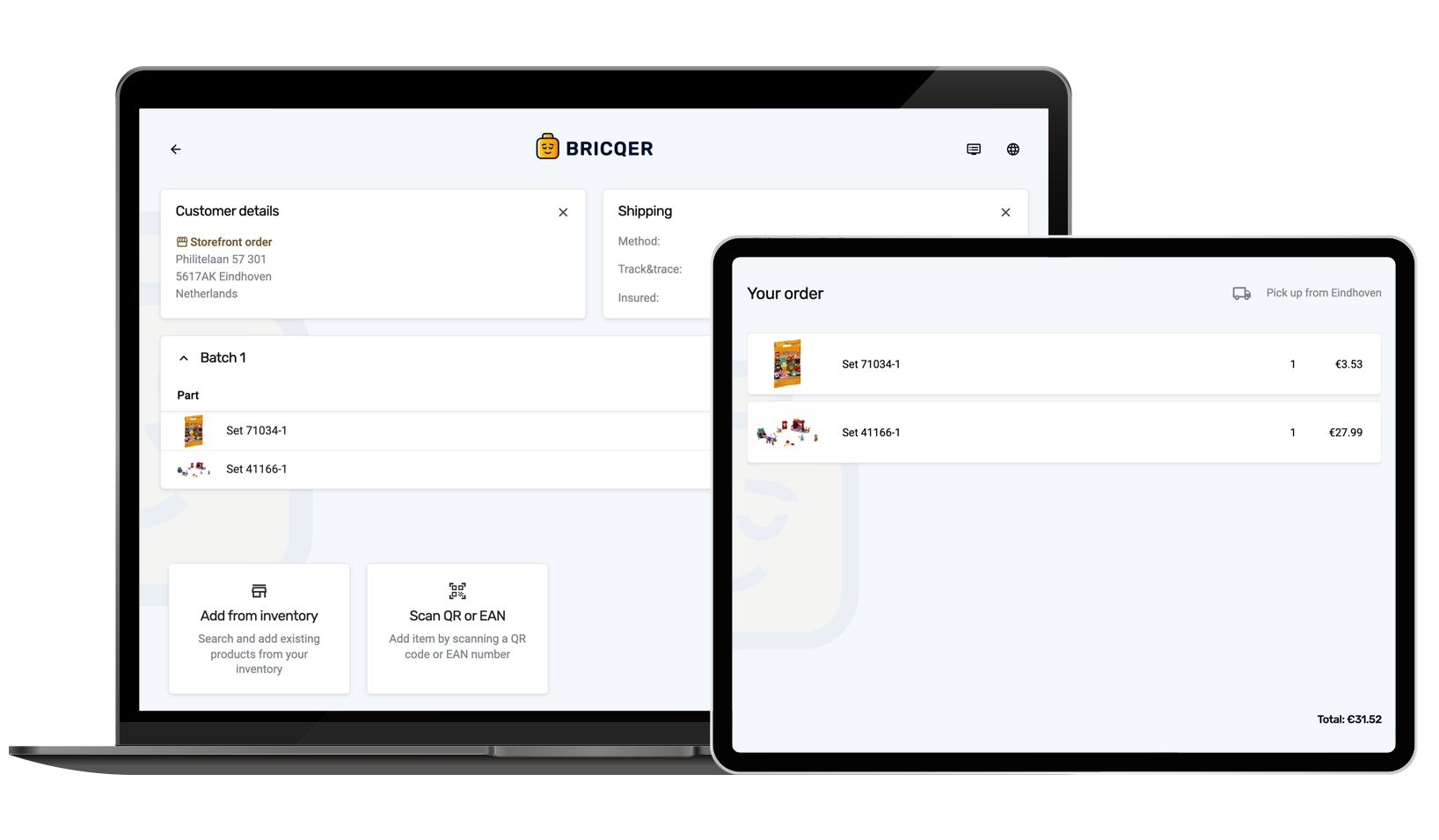
Customer Display allows your customer to view the order as you are adding items to it. Simply connect a secondary display to your computer and move the Customer Display window over to the secondary display. Once you confirm the window placement, Customer Display will automatically go full-screen, removing any other user interface elements. Customer Display shows the items in the order, along with the quantities, price and order subtotal. The information is updated live as you're building the order.
Storefront pricing formula
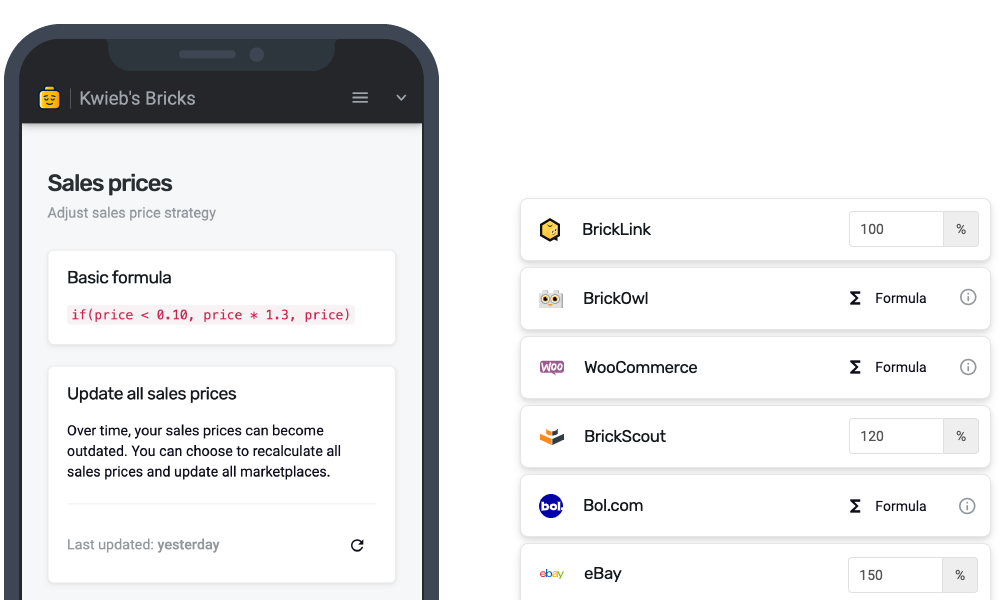
Storefront has support for a custom pricing formula. For example, you can automatically give a percentage discount when a customer orders an item in-store. Or, alternatively, you can increase the price for Storefront orders.
Customized receipts
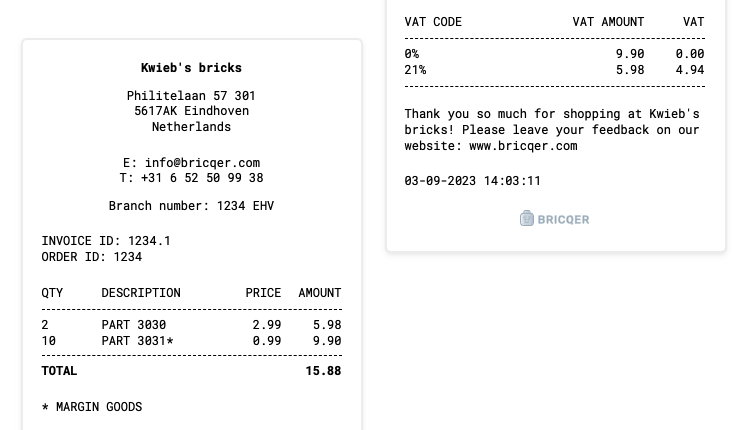
Storefront has support for creating customized receipts. When you print a receipt, you don't have to print the entire invoice anymore. You can customize the receipt to your likings by going into Settings, clicking "Orders" and then clicking "Customize receipt settings".
Adding items to an order
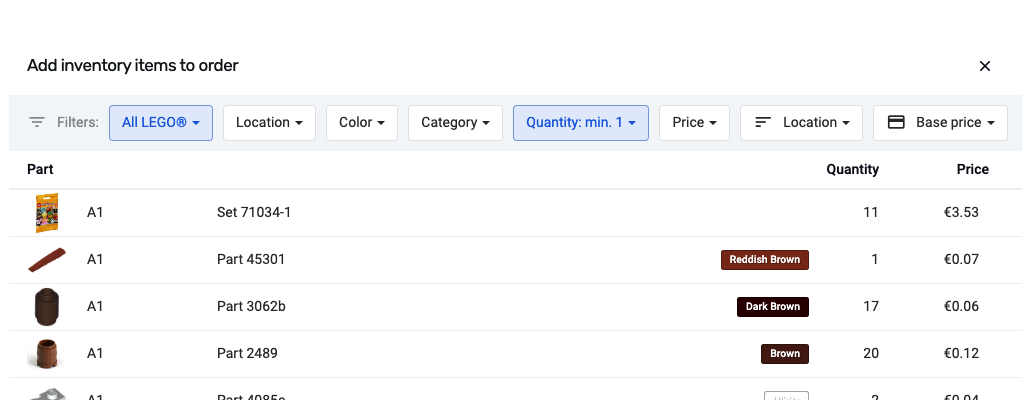
We currently support the following methods of adding an item to an order.
| Add from inventory | Search your inventory for specific items, and add them to the order. |
| Scan QR or EAN | You can scan a QR code or EAN barcode. Most sets, for instance, have an EAN barcode on the back. By scanning the barcode, Bricqer can automatically add the item to the order. |
Creating the order
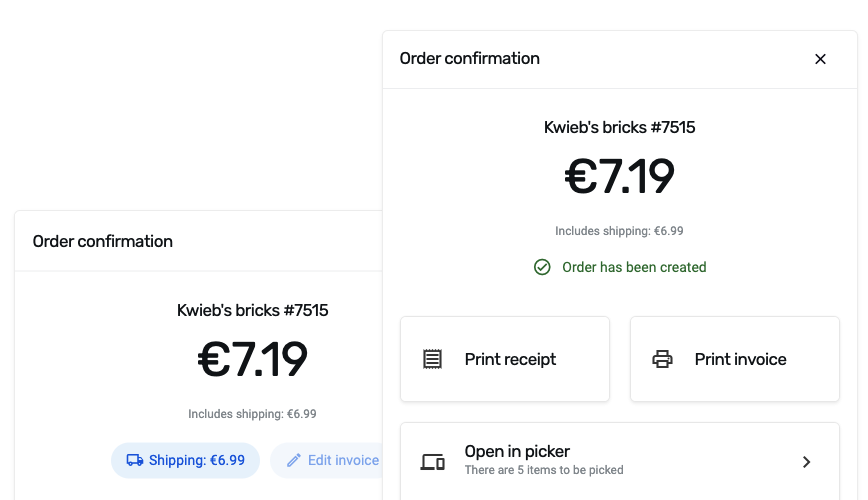
When you place the order, it will show you the total amount due. To accept payment, you can use a connected PIN terminal or send the invoice via email to the customer. After creating the Storefront order, Bricqer automatically removes the corresponding inventory items from your marketplaces.
Ready to get started?
Sign up and we'll have you up and running in no-time!