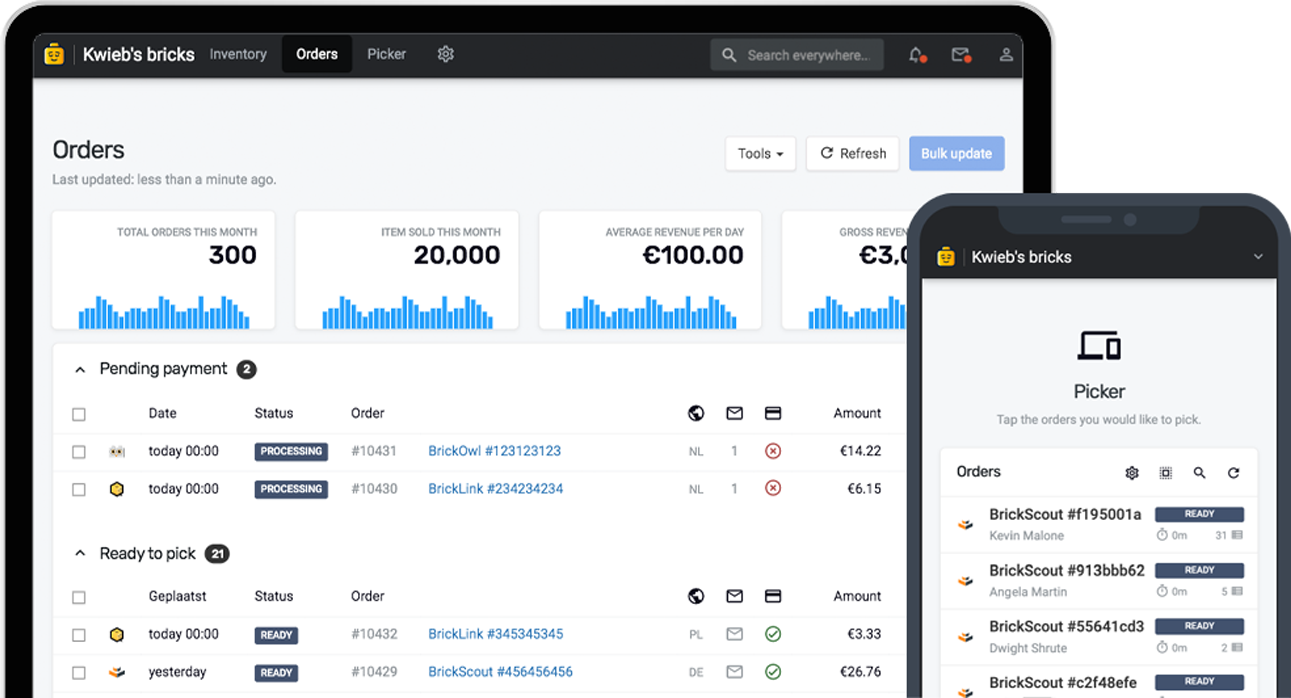In addition to shipping orders, Bricqer also offers specialized support for customers who prefer to pick up their orders directly. When a customer chooses the pickup option during checkout, the order status will automatically change to "Ready for Pickup" once all the items have been picked.
Enabling local order pickup
You can enable local order pickup by creating a new shipping method. Navigate to Settings and select "Shipping methods". From here, create a new shipping method and set the shipping method type to "Pick-up". Additionally, you may want to enter custom instructions for your customer. The instructions will appear on their invoice, and can inform the customer of how the pick-up process will unfold.
Setting up an automatic pick-up e-mail notification
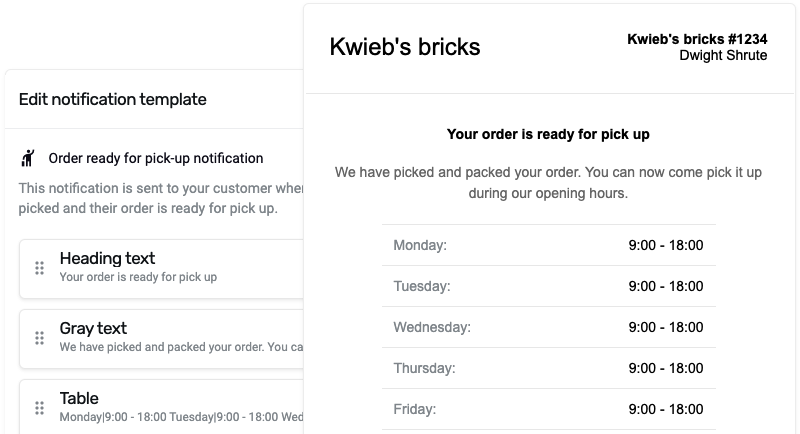
If your physical store has regular opening hours, you may want to set up an automatic pick-up e-mail notification. Using this notification, your customers will automatically be informed of your opening hours and additional pick-up instructions when their order is fully picked and ready for pick-up.
You can set up a custom pick-up e-mail notification by going into Settings, navigating to "Orders" and customizing the "Order ready for pick-up" order notification.
Make sure the e-mail informs your customer that their order is now ready for pick-up. You can add a table with your opening hours so customers can decide what time is best for them to visit your store. Additionally, don't forget to mention the address of your store.
Scanning the pick-up barcode
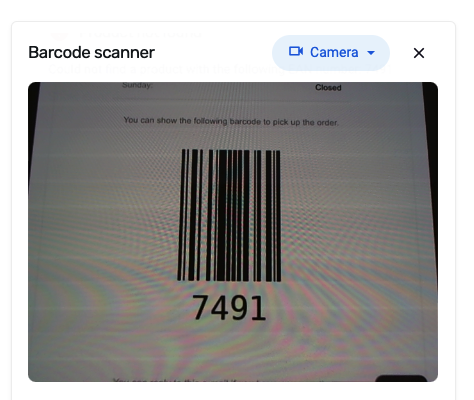
If you have enabled the automatic pick-up e-mail notification, your customers will automatically receive an e-mail informing them that their order is ready for pick-up. This e-mail also shows them a barcode. You can scan this barcode using Storefront. Either press the Scan QR or EAN button to scan the barcode using a camera or webcam, or connect a handheld hardware barcode scanner.
Using a barcode reader can be a very quick and effective way of opening the correct order. If you don't want to use Storefront or a barcode scanner, you can also open the order from within the order overview. Pick-up orders are categorized as "Ready for pick-up".
Processing a pickup order
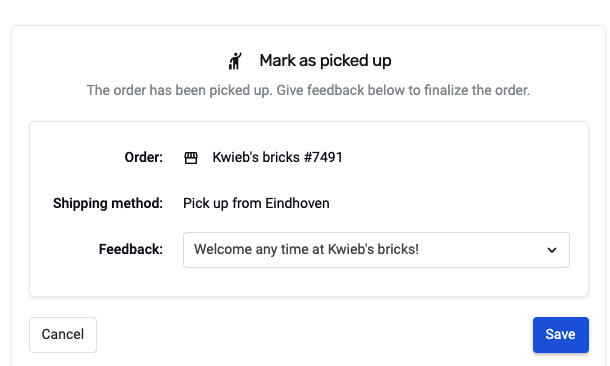
To indicate that a pick-up order has been picked up, simply click on Mark as picked up. You can select the appropriate feedback and specify whether the order has been paid for, if applicable. This allows for easy tracking of payment status during pick-up. After clicking Save, the order will be archived, and Bricqer will post the selected feedback to the customer’s account.
Ready to get started?
Sign up and we'll have you up and running in no-time!