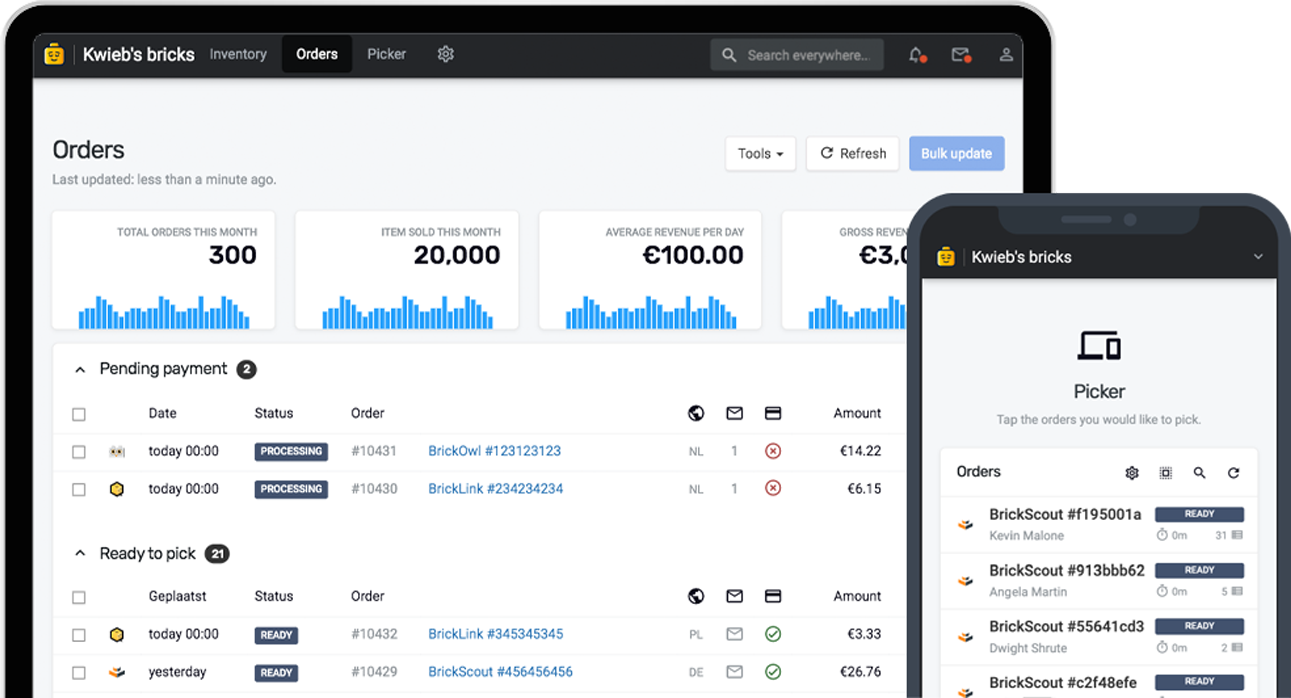Coupon codes are an effective method to encourage repeat business from customers. Bricqer can automatically create coupon codes for your customers when an order meets certain requirements. In this guide, we'll dive deeper into how you can set up an automatic coupon campaign.
Creating a new campaign
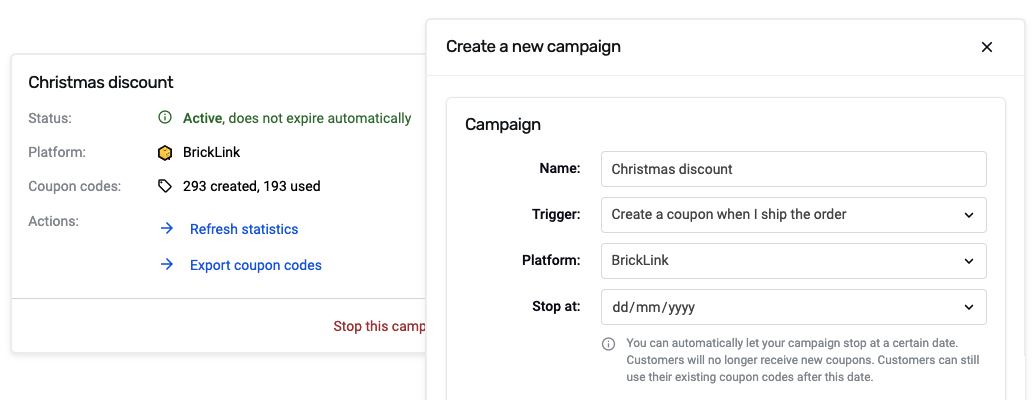
To create a coupon campaign, navigate to Settings and select "Coupon codes". From within this settings screen, you can view your current campaigns or create a new one.
To create a new campaign, click Create a new campaign.
Campaign settings
The campaign settings define basic information about the campaign, such as the name and for which platform you want to set it up.
| Name | You can give your campaign a recognizable name. The name of the campaign is only visible to you as a seller. |
| Trigger | You can let Bricqer create a coupon after you ship an order. Alternatively, you can let Bricqer create a new coupon after you receive positive feedback from the buyer. |
| Platform | Please select the platform where you want to create a campaign on. |
| Stop at | You can set a specific date, after which the campaign will stop issuing new coupons automatically. You can also leave this field empty to let the campaign run indefinitely. |
Requirements
Each campaign has specific requirements and settings for the coupon to be created. All conditions must be met for a coupon to be issued.
| Minimum subtotal | The order subtotal must meet at least the value you enter here. For example, if you enter €20, then the coupon will only be issued to customers that placed an order that of at least €20. You can enter 0 if you don't want to impose a minimum order subtotal. |
| Per customer, per amount of orders | The coupon will only be issued to customers that have placed a specific amount of orders. For example, if you enter 3, the coupon will only be issued to every third order that a customer places. You can enter 1 if you want to issue a coupon for each order a customer places. |
Coupon
This section defines what type of coupon should be created when an order meets all the requirements.
| Discount | You can issue a static discount, such as €10 off. Alternatively, you can issue a percentage discount. For example, if you set up a 20% discount, and the customer places an order of €100, then the coupon will grant them €20 off. |
| Max. discount | You can set up a maximum discount value. For example, if you have set up a percentage discount, you can use this field to limit the maximum discount to a certain amount. |
| Expires after | You can enter the amount of days until the coupon automatically expires. |
| Description | The description is visible to your customer. For example, you could thank them for their order or wish them a merry Christmas. This field is optional. |
| Exclude type | You can exclude certain types of products from the coupon. For example, if you sell high value items, such as sets, you can exclude sets from the coupon discount. |
Monitoring the effectiveness of your campaign
You can monitor the effectiveness of your campaigns by accessing Settings, clicking "Coupon codes", and reviewing the number of coupons created and used.
Additionally, you can export the list of issued coupons by clicking Export coupon codes.
How customers can use your coupons
Coupons are generated and issued to individual customers. They cannot be transferred to others. When a customer signs in to the marketplace, they will see their coupon prominently displayed. Once a new coupon is issued, your customer will also be notified by e-mail.
Coupons serve as an excellent way to generate additional revenue, and are a great way to draw additional attention from your existing customer base.
Ready to get started?
Sign up and we'll have you up and running in no-time!