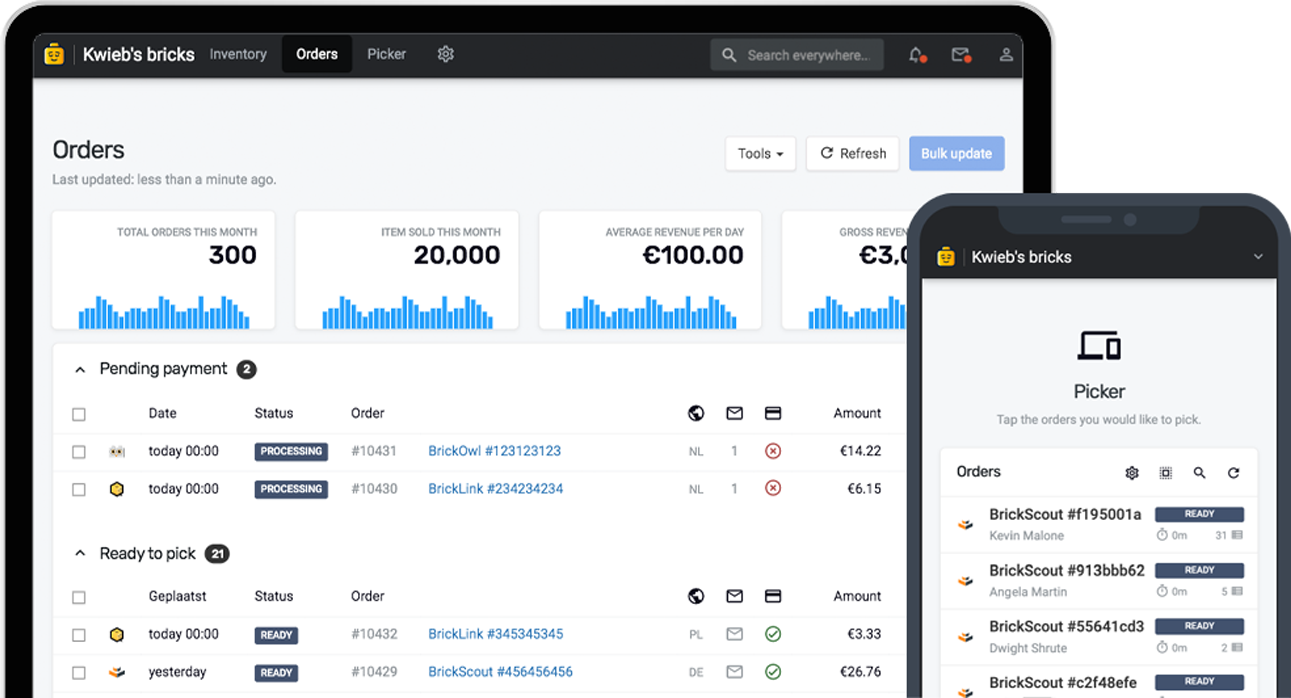Your inventory is conveniently stored within Bricqer. This allows you to make changes, perform searches, and review your inventory from within Bricqer. To effectively manage, update, and review your inventory, Bricqer provides various functionalities with comprehensive tools on the inventory page. In this guide, you'll find out which options you have available to you.
Bricqer as your main inventory
Bricqer acts as your main inventory source, instead of one of your marketplace inventories. Because of this, Bricqer can offer you extensive inventory search and management features. Additionally, because the main inventory is stored within Bricqer, you can rest assured that if that any changes are directly propagated to all your connected marketplaces. Even if an order comes in on multiple marketplaces at once, Bricqer can simply apply the changes to your main inventory without having to account for difficult sync issues.
Searching for items
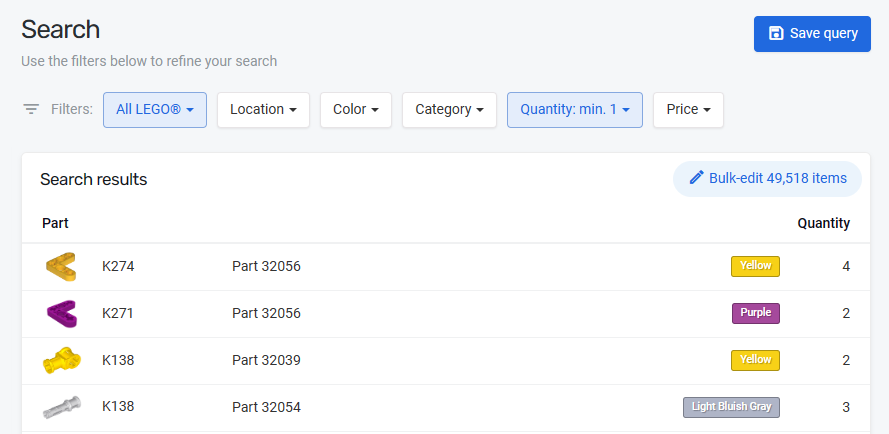
You can search for items in your inventory directly from within Bricqer. To find specific items from your inventory, navigate to the "Inventory" page and select "Search". By using the filters at the top of the screen, you can narrow down your search. The available filters are described below.
| Product | You can filter based on product data, such as the product type, part number, condition, element number and even the EAN number. |
| Location | Narrow down your search by specifying the location of the item. Optionally, you can use a wildcard. For example, if you search for location A*, Bricqer will show you all items in locations that start with an A. |
| Color | This filter allows you to narrow down your search based on the product color. |
| Category | All products are categorized according to the BrickLink catalog. You can narrow down your search based on the product category. |
| Quantity | You can specify a minimum or maximum quantity to narrow down your search. If you specify both, Bricqer will only show items with a quantity within the specified range. |
| Price | You can specify a minimum or maximum price to narrow down your search. If you specify both, Bricqer will only show items with a quantity within the specified range. |
Updating items
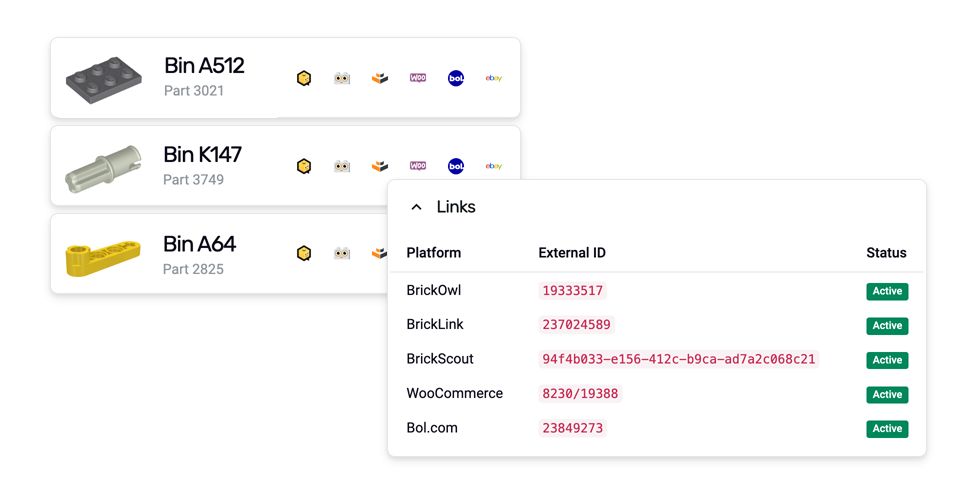
When you select an item from the search results, you can modify its information. For instance, you can change the price, update the EAN number, or move items to a different location.
Updating multiple items at once
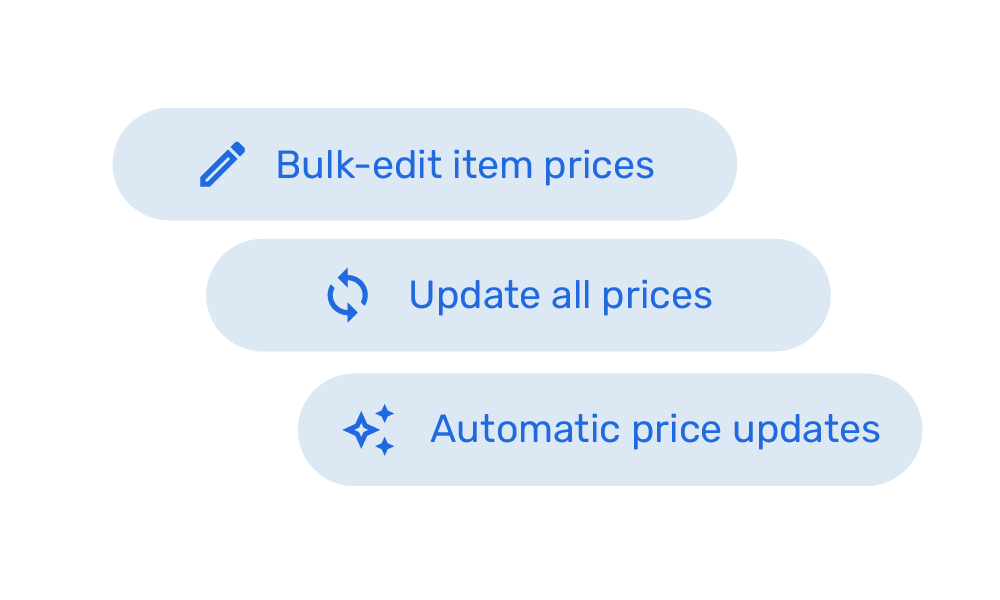
To make changes to multiple items simultaneously, you can use the bulk edit button. You can adjust the product price, lock the price, or change the location for all items in the search results.
Saving searches
If you frequently search for specific items, you can save your search query for future use. Within the search screen, click "Save search" and give your search query a name.
Ready to get started?
Sign up and we'll have you up and running in no-time!