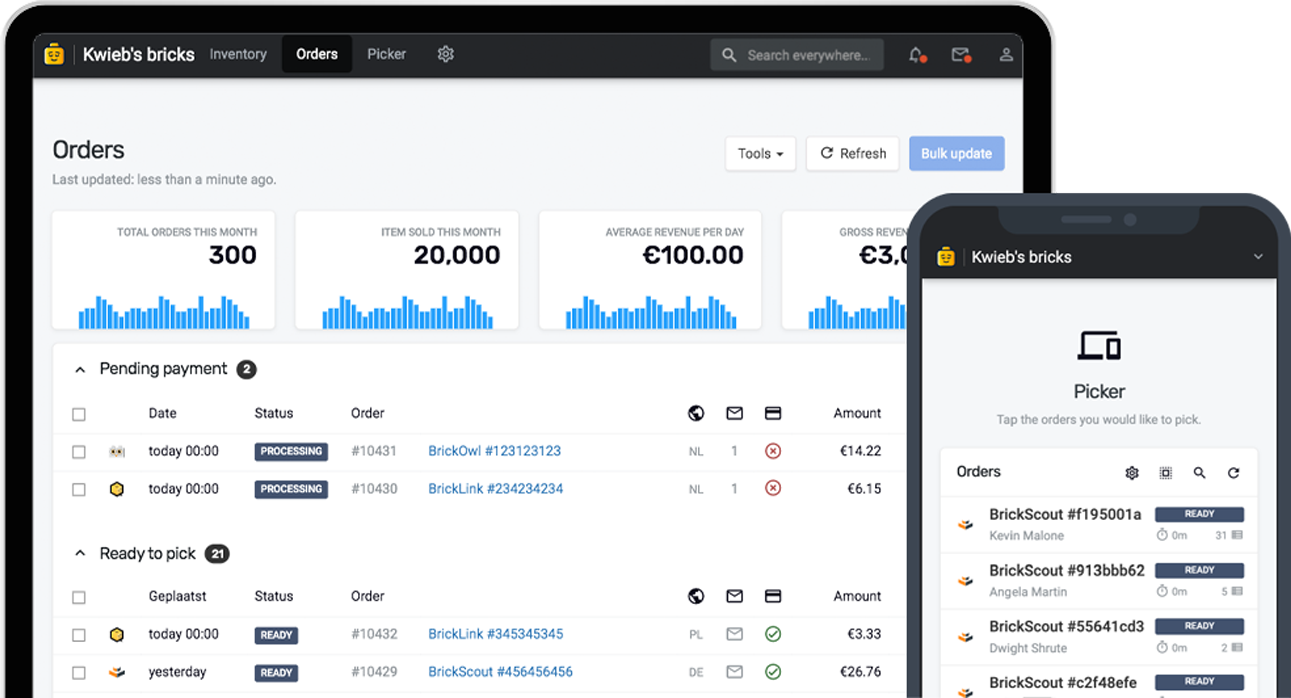When you add an item to your inventory in Bricqer, you'll notice that the price is automatically determined without you needing to enter it manually. This is because pricing is based on your pricing formula. To view your current formula, access the Settings and navigate to the pricing strategy section.
Using pricing formulas
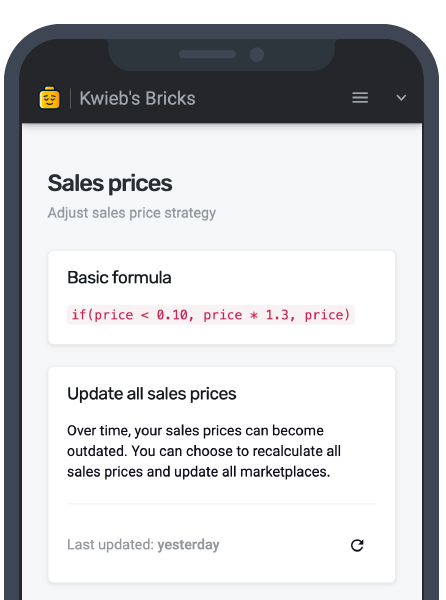
Your pricing formula can be as simple as using the six-month sales average. Alternatively, you can create more complex formulas that take into account different variables. For instance, you can differentiate prices based on the type of LEGO item, such as sets, minifigs, or parts. Once your pricing formula is set up, Bricqer will automatically calculate prices for items that you add to your inventory.
Our job at Bricqer is to automate as much of the process of running a LEGO store as possible. Using a pricing formula can significantly improve the process of adding new stock to your inventory. However, please note that you can still enter a price manually if you need to. Simply click the settings icon and check "Show price field". You can now enter a price manually.
Pricing formula data
As your store grows, you find that you will want to differentiate your prices. Taking the six-month sales average is a simple way of pricing your items, but because of its simplicity it can also hold back your business.
Using Bricqer, you can set up more complex pricing formulas. In principle, you can compare Bricqer's pricing formula with an Excel formula. There's various variables you can use to determine your optimal price. Please find a table with some of the options below.
| Product data | Your pricing formula can use product data such as the product type, part number, color, condition, category, comments and more. |
| Sales data | Your pricing formula can use sales data, such as when an item was first added to your inventory or when you last sold it. |
| Purchase data | Your pricing formula can use purchase data, such as your average purchase price for an item. |
| BrickLink Price Guide | Your pricing formula can request data from the BrickLink Price Guide. You can request the "Last 6 Months Sales" or "Current Items for Sale" price guide. You can request the minimum price, average price, maximum price, lots in stock or sold, total quantity in stock or sold and the quantity average price. |
Are you missing data in this table? If the data is available from within your Bricqer instance, we may be able to add it. Contact your account manager to find out what changes can be me.
Our team will write a pricing formula based on your requirements, so you don't even have to write the code yourself. Contact your account manager to make updates to your base pricing formula.
Differentiating prices based on the marketplace

Besides determining the base price of an item using a pricing formula, you also have the option to differentiate prices for each marketplace. For example, if a product is priced at €1, you can list it on BrickLink for that amount, but apply a specific percentage adjustment for other marketplaces like BrickScout. Advanced options allow you to create more intricate formulas based on the item type, inventory quantity, and other factors.
Differentiating prices based on the marketplace can be a great way to compensate for the differences in fees across the various marketplaces.
Updating your prices
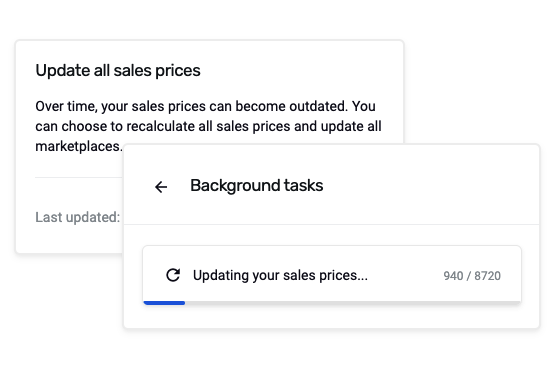
Over time, your sales prices may become stale. For example, prices that are based on the BrickLink Price Guide can fluctuate over time. If you don't often update all your sales prices, they will become out of date.
Bricqer provides a feature to update all your sales prices. Navigate to Settings, go to the pricing strategy section and simply click the refresh icon. This action will update all your sales prices based on your pricing formula.
If you wish to exclude one or more items from the automatic pricing updates, you can choose to manually lock the price of these individual items. In the inventory section, select the item, enable the "Lock price" option, and save your changes.
Updating your sales prices happens in the background on Bricqer servers. You do not have to leave your computer on, nor do you have to copy over complex files to your various marketplaces. However, please note that some marketplaces impose limits on their API usage. For example, BrickLink imposes a limit of 5000 requests per day. We have to honor these limits. This means that, depending on the amount of lots you have, it may take several hours to several days to get all prices across your entire inventory fully up to date. Please keep in mind that, as these updates happen in the background, you can keep on working like you normally would.
Ready to get started?
Sign up and we'll have you up and running in no-time!