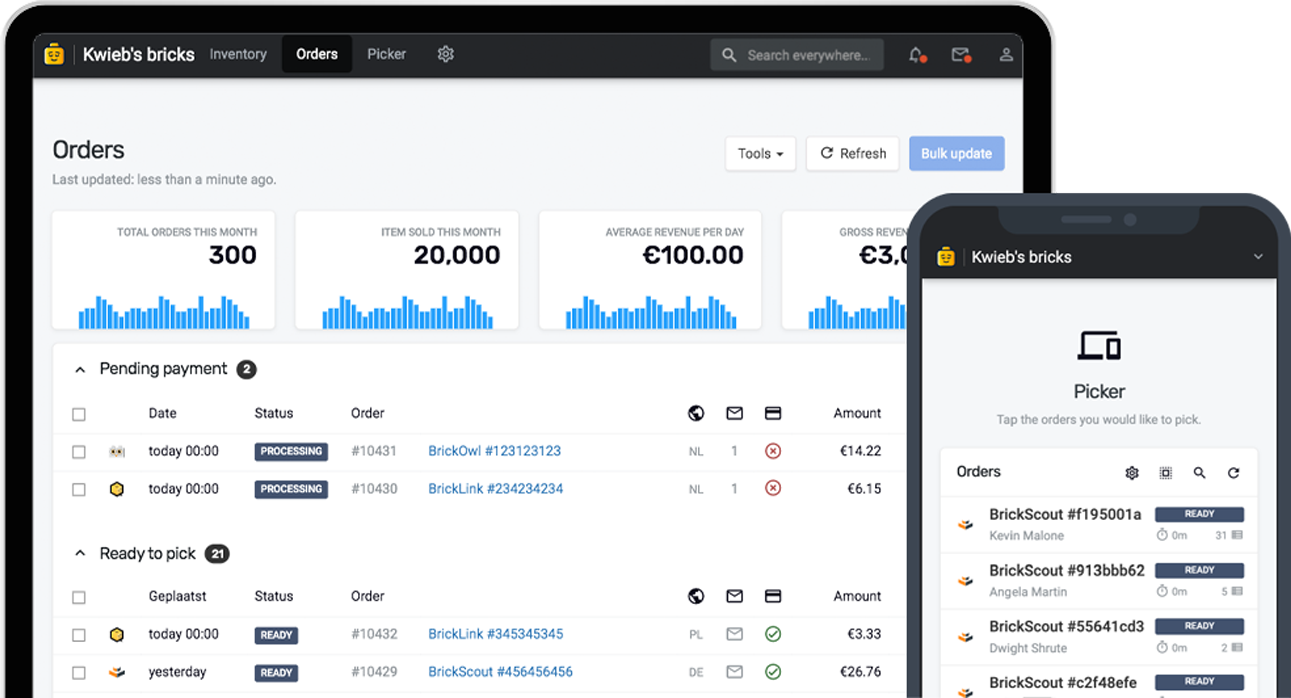Bricqer doesn't just support LEGO-specific marketplaces like BrickLink, BrickOwl, BrickScout, and others. We also provide support for eBay and various other generic marketplaces. In this guide, you'll find out how to set up an eBay store and how you can push parts of your inventory to eBay.
Determining what items to push
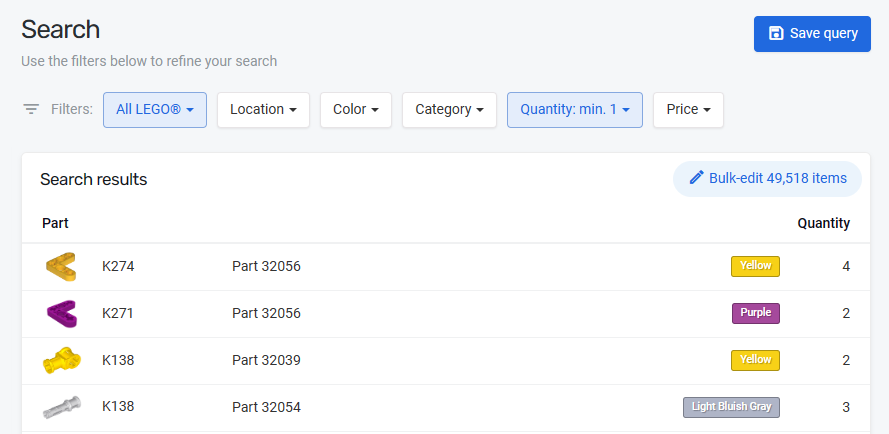
Most sellers have thousands of lots in store. However, it rarely makes sense to upload your entire inventory to eBay. So when uploading to eBay, you must first select which subset of your inventory you want to upload. To do this, you can filter down your inventory and save the search query. You can then reuse the search query in the eBay settings to determine which items you want to push to eBay.
To get started, go into the Inventory section and select Search. Now, set up some filters. When you're done, you can save the search query by click Save query. Based on the search results for this query, we can now create an eBay inventory group.
Find out how you can search your inventory in our article about inventory management.
Creating an eBay inventory group
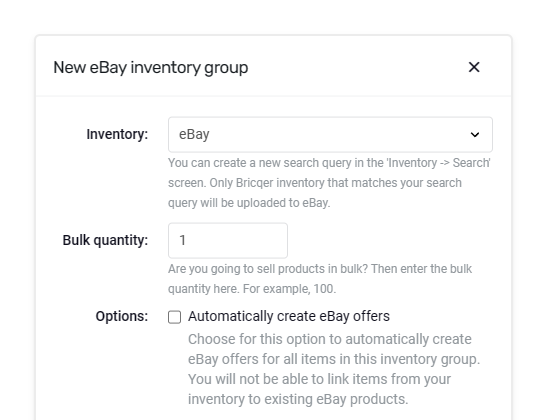
When you create an inventory group, you can select the stock you want to push to eBay, and how you want to push it. For example, you can set up a bulk quantity, or you can let Bricqer automatically push all stock in the search query.
You can create a new inventory group by going into Settings and selecting eBay. From within the eBay settings page, click Create inventory group. The various settings are explained below.
| Inventory | Select the inventory search query you created previously. Bricqer will check the results of your search query, and let you create eBay ads for them. |
| Bulk quantity | You can specify whether you want to sell items individually, or in bulk. |
| Automatic offers | By default, you can go through each item in the search results to determine their name and whether you want to publish it to eBay, or want to skip it. If you're sure that you want to publish all the results in your search query to eBay without reviewing them any further, you can enable the "Automatically create eBay offers" option. |
Show advanced settings
| Name | You can optionally specify a custom name for the inventory group. By default, the name of your inventory search query is used. |
| eBay search | You may want to set up a custom template for the eBay search query. This is used to search for existing eBay products when reviewing items in the inventory group. You can then choose to copy product details from an existing eBay ad. Please note that this feature may not be available in all countries. |
| Product name | You may want to set up a custom template for your product names. By default, Bricqer will show the part type, part number and the English description of the part. You can customize the product name when reviewing the items in the inventory group. However, if you want to automatically generate a custom product name or want to automatically create eBay offers, you can fill in a custom template here. You can use {lego_type}, {lego_id} and {color} as variables. For example, "{lego_type} {lego_id}" will show up on eBay as "Part 3030". |
Uploading items to eBay
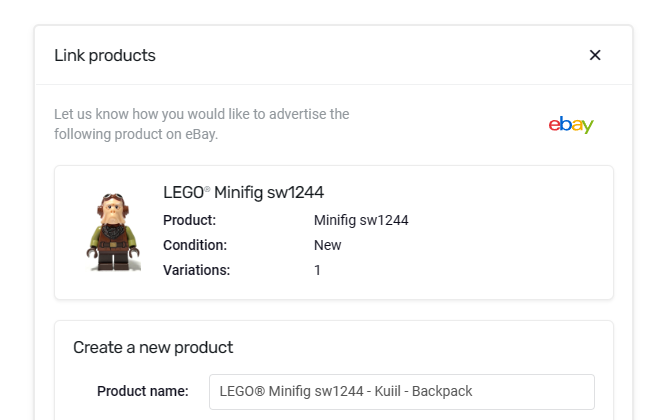
After you have created the inventory group, you can review the individual items and push them to eBay. For inventory groups where "Automatically create eBay offers" has been enabled, you can skip this step.
Click on Upload pending items. Bricqer will present you with the items available for uploading to eBay. The variations represent the different colors available. If desired, you can modify the product name. Once the product is created, it becomes available online on eBay.
If there are certain products within the inventory group that you prefer not to upload to eBay, you can choose to skip those specific items. This allows you to have full control over which products you want to upload and which ones you don't.
The search query you have linked to an eBay inventory group gets updated automatically. New items that match the search query filters will immediately show up in the eBay interface. You can upload them to eBay by clicking Upload pending items. For inventory groups that have the "Automatically create eBay offers" option enabled, new search results will automatically be uploaded to eBay without having to review them.
Order support
Whenever an order is received through eBay, it will appear in your order overview, and Bricqer will ensure that the corresponding items are removed from your other marketplaces, streamlining inventory management.
Ready to get started?
Sign up and we'll have you up and running in no-time!