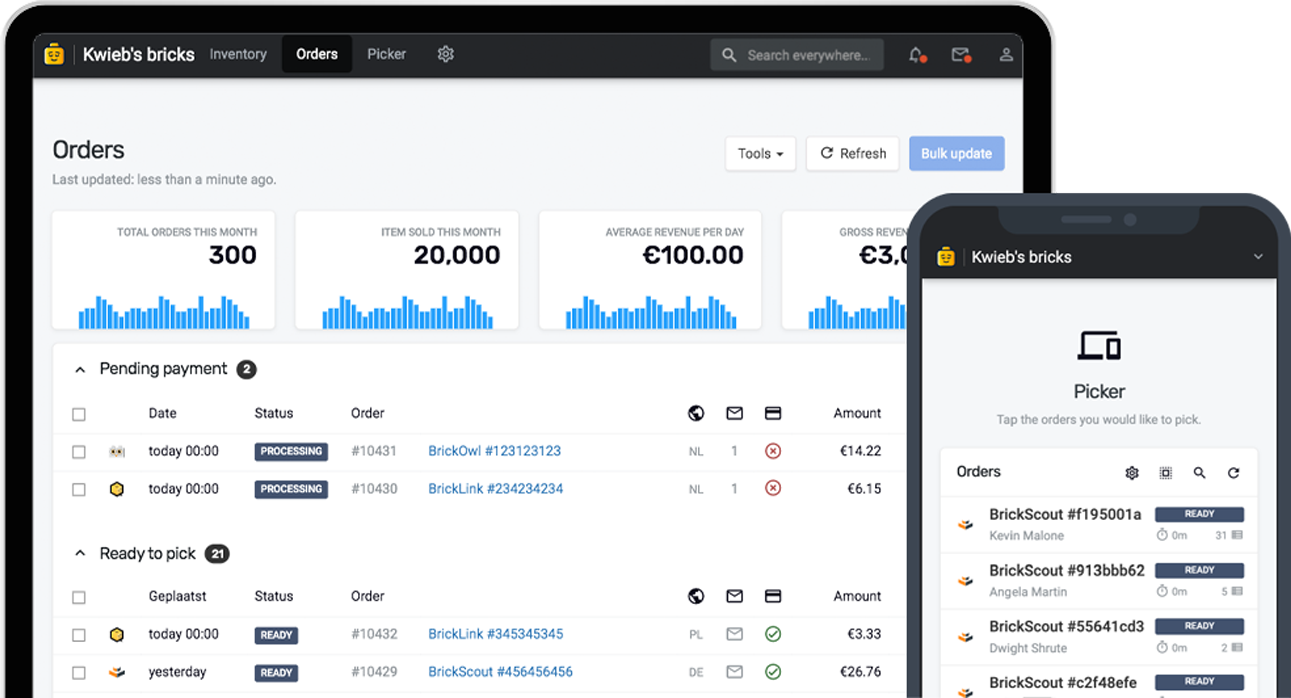Anyone selling LEGO knows that having an accurate and up-to-date inventory is absolutely crucial to the success of your business. You need to be sure that what you are selling online, is available in your warehouse. With new stock being added, items being picked, and locations being changed, you can easily miss errors. That's when it's reassuring to be able to look back at the audit log, and see what changes were made to an item.
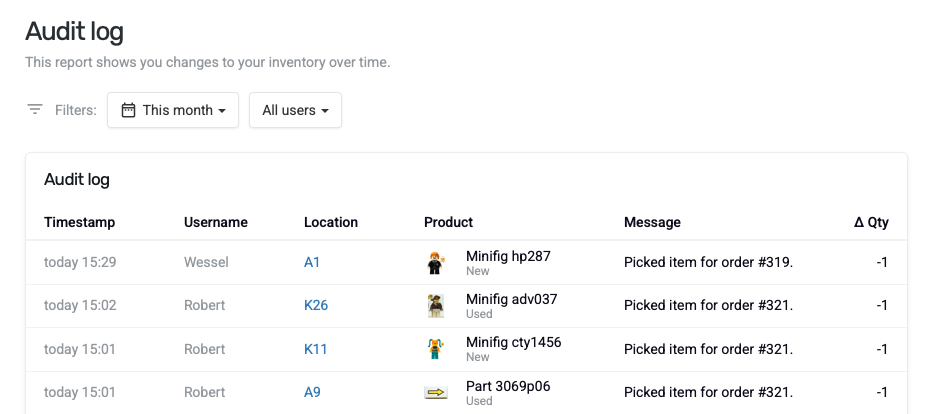
Introducing Audit Log
Since November 2024, Bricqer has started tracking and logging every change made to your inventory. Whether that's new stock being added, quantities being changed, items being removed, locations being changed, or orders being picked - every single change now gets logged.
With Audit Log, you can look back at all the changes that caused quantity mutations to your inventory. You can now view what location the change was applied to, what product was at the location, and how that impacted the quantity of the item. You can even see who made the change.
Information stored in the audit log
The audit log will show you the following information:
- The location a change was applied to, such as drawer A1.
- The product the change was applied to, such as Part 3030 in Green.
- The time the change was applied.
- The user that initiated the change.
- The type of change, such as new stock being added, or an item being picked.
- The change to the quantity of the item, such as -1 or +5.
Where to find the audit log
There's two ways of viewing the audit log. Below, you'll find out which one works best for your use case.
Audit log in Inventory
If you're looking for changes made to a specific item, it's best to start out in your inventory. Go to Inventory, search for the item, and click Audit log to view all changes made to the item.
Audit log in Insights
If you're looking for a more broad view of the changes made to your inventory, you can also view the entire audit log in Insights. Go to Insights and navigate to the Audit log report. The Insights Audit Log report allows you to apply filters as well:
- You can filter changes within a given time range;
- You can filter changes based on the user that made the change.
From within the Insights Audit Log, you can easily click through to the inventory item details.
You can trust your inventory
These improvements are all part of our commitment to providing tools that help you focus on expanding your business. You can feel confident that your inventory data is correct, and be able to track back changes using the audit log.
For years, we have had various other tools and fail-safes in place as well. This includes daily inventory checks, real-time inventory sync, warnings for over-sold items, tracking of incomplete orders, and more. We think you're going to appreciate Audit Log as a good addition to these existing tools. Stay tuned for more features like this to be released in the near future!
Ready to get started?
Sign up and we'll have you up and running in no-time!