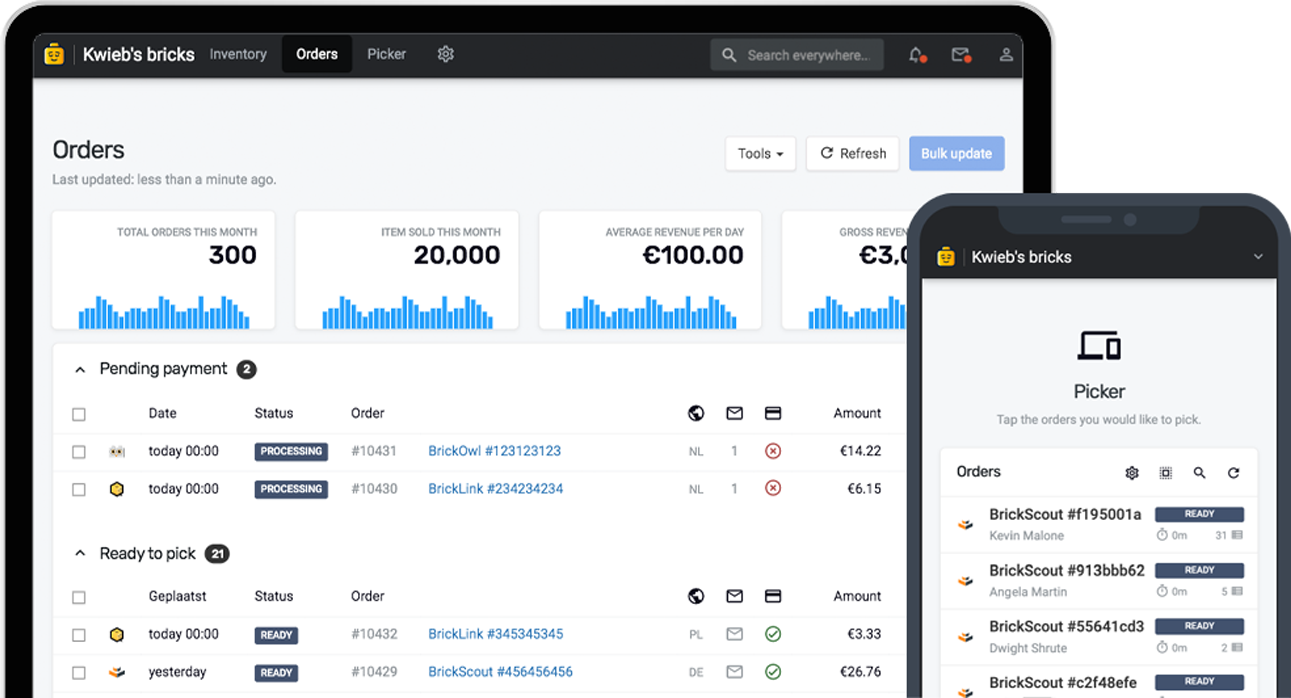It's been over 6 years since we started integrating with major postal services. Back in 2019, we released our first iteration of the Packing & Shipping experience in Bricqer. It's served us and our customers well for a very long time, but we felt there was room for improvement. In the past few months, we gradually rolled out a redesigned experience to our users. Based on your feedback, we implemented additional improvements. In this blog post, I'll highlight the changes that we have made.
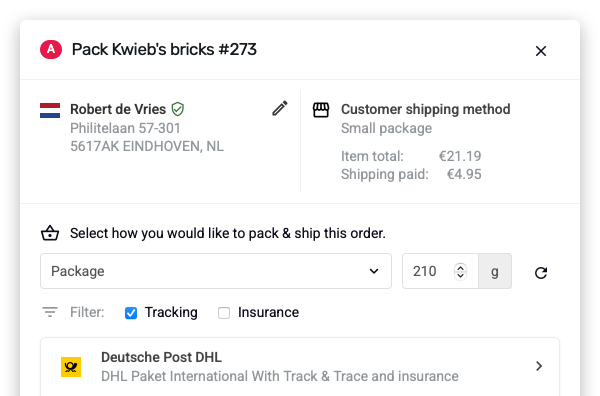
How packing & shipping works in Bricqer
When an order has been completely picked, it will show up as "Ready to be packed". When you click the Pack button for these orders, you'll end up in the Packing & Shipping experience.
If you'd like to find out what shipping carriers we currently integrate with, you can check out the Integrations page.
What we've improved
Once you start packing an order, you'll notice a completely redesigned interface. We have tried to simplify the interface by moving unnecessary information out of the way. Here's the information you'll see on the screen:
- In the header, you will find the order number as well as the picker letter. This helps you easily distinguish between orders;
- Next, you'll find the customer address, and their preferred shipping method. This section also includes the total item price and the shipping amount paid. Click the customer address to quickly make adjustments;
- In the main screen, you will find the type of shipment (letter, package or letterbox package), the weight of the shipment, and the option to enable or disable tracking and insurance;
- Based on the options you selected, you'll find a list of applicable carriers and shipping methods. Click the one that best suits the shipment to create the shipping label.
When you finish creating a shipment, we'll save the selected options to the customer's shipping method. This way, when a new order comes in with the same shipping method, Bricqer can automatically select the appropriate options for you.
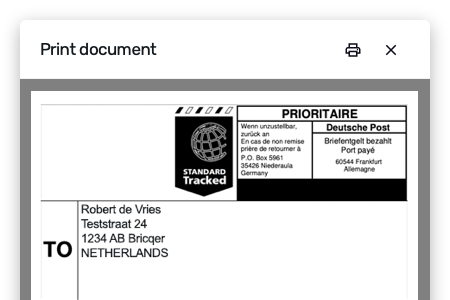
Printing is now integrated as well
In previous versions of Bricqer, we would open a new window where you could download the shipping label PDF. We felt we could do better, though.
In our latest release, printing of the shipping label is now integrated directly into Bricqer as well. Bricqer will no longer open a new window, but will instead load the shipping label PDF in the app and automatically open your system's print dialog.
Other notable changes
You can find a list of smaller, but notable changes, below:
- You can now set up a default weight addition in Settings. This addition can be a fixed amount, as well as a percentage, and is added to the order weight automatically;
- You can now choose to enable or disable address validation when packing orders. If you disable address validation, you will no longer be prompted to check an address. You can still change addresses manually;
- You no longer have to manually set up shipping methods in Bricqer. When a new order comes in, we will now automatically import the shipping method from the marketplace.
Ready to get started?
Sign up and we'll have you up and running in no-time!