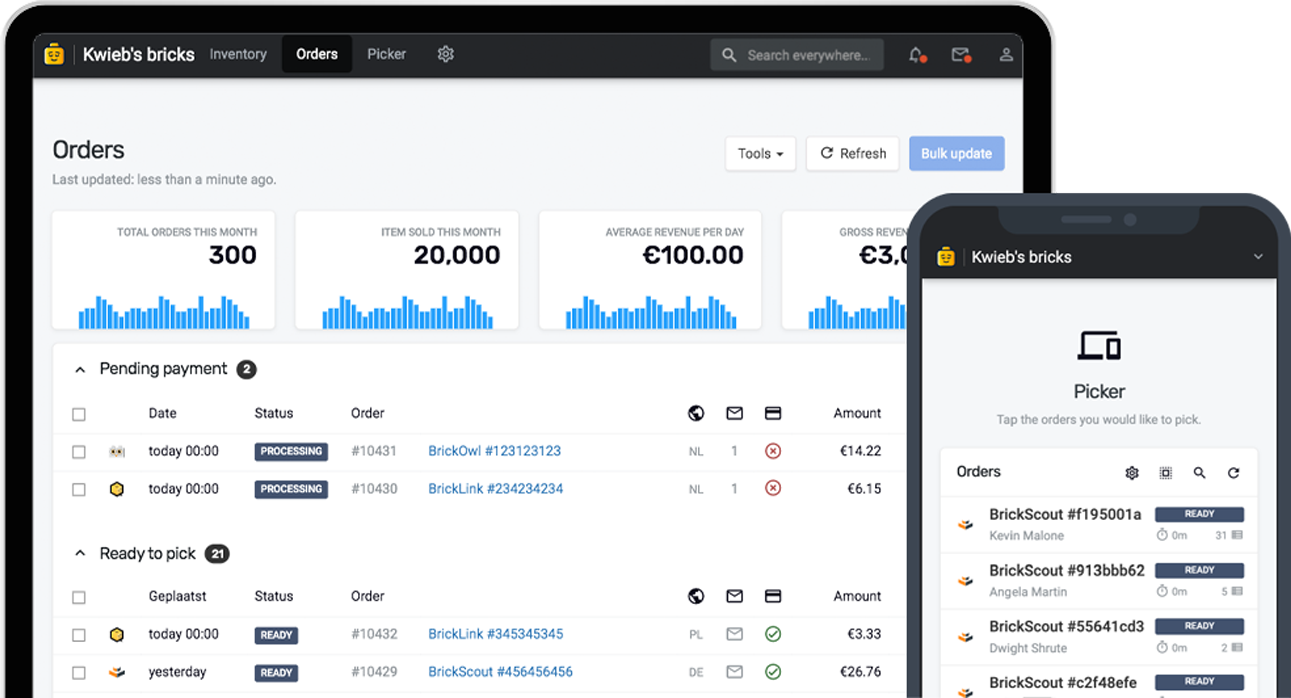We're thrilled to announce a powerful new feature that brings even more flexibility to your labeling needs: customizable DYMO labels. While Bricqer has always offered robust support for printing essential labels (such as address labels, drawer labels, and even shelf labels) — we're now taking things a step further.
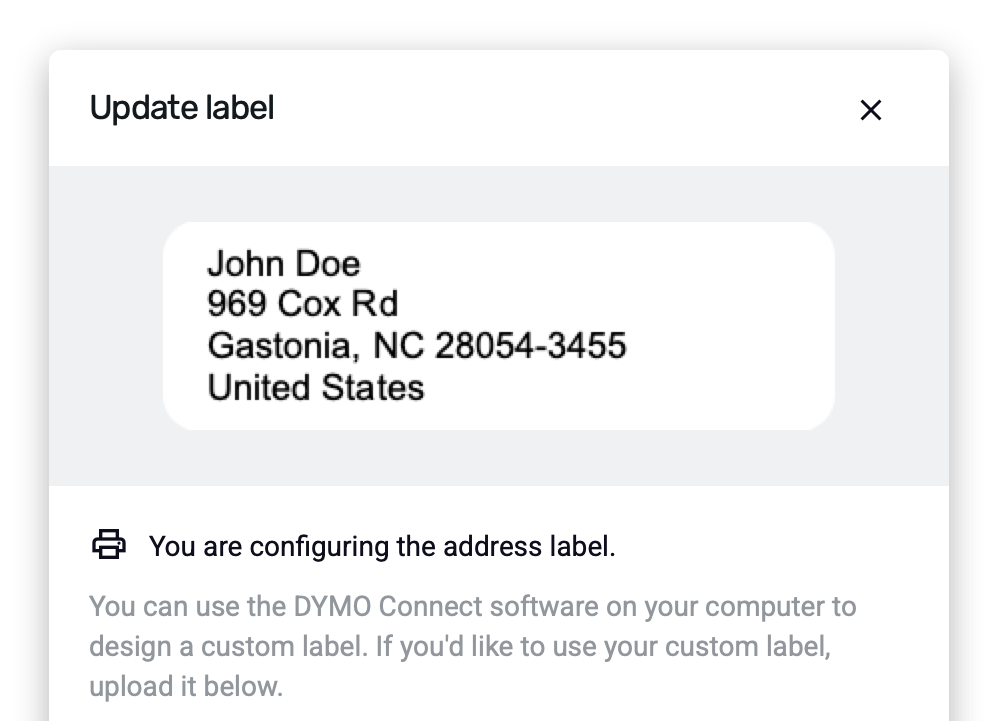
Start designing your own labels
With our latest release, you're no longer limited to pre-defined label templates. You can now design your very own custom labels using the popular DYMO Connect software. This means complete creative control over how your labels look and what information they display.
Once you've perfected your design in DYMO Connect, simply upload your custom label file directly into Bricqer. From that moment on, Bricqer will use your custom design whenever you print order, inventory, or shelf labels.
We're incredibly excited about how this new custom label feature will empower you to streamline your workflows and elevate your brand presence. Give it a try and see how easy it is to create labels that are perfectly tailored to your business!
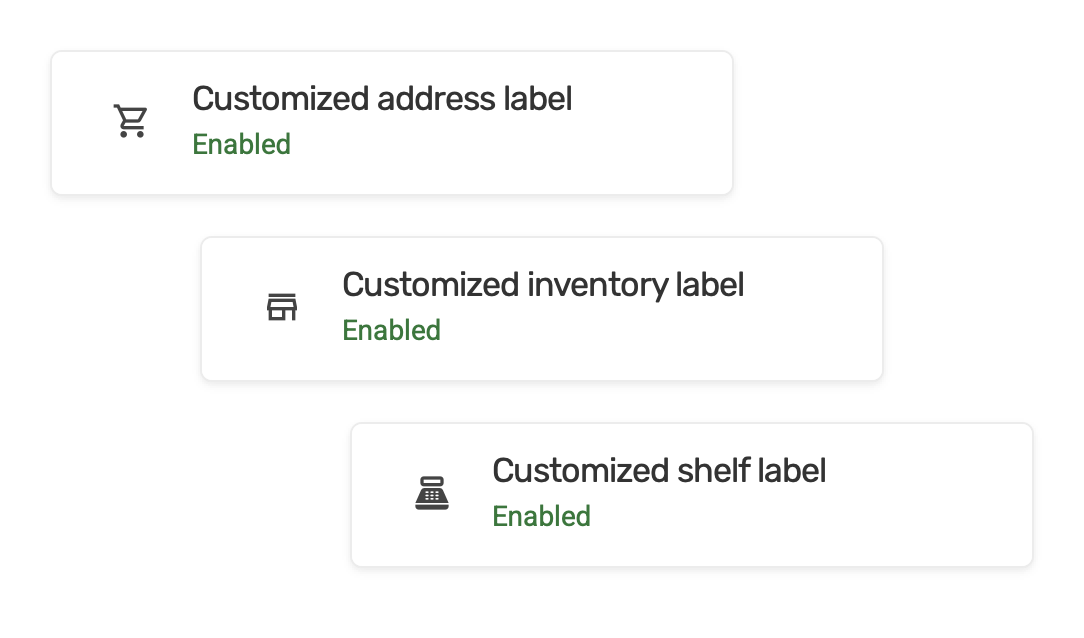
How to get started
To set up custom labeling, go to Settings and select Labeling. You can now upload your own custom labels for order address labels, inventory item labels and shelf labels. When you upload your custom DYMO labels, Bricqer provides an immediate preview. This allows you to visually confirm that your label looks exactly as intended, giving you peace of mind and the ability to make instant adjustments if needed.
Support for template tags
Beyond tweaking your label aesthetics, you can embed dynamic information onto your custom labels by utilizing template tags. These tags act as placeholders that Bricqer can automatically populate with relevant data, such as order details or specific inventory item information, saving you time and reducing errors.
Inspiration to give you a head-start
Here's some ideas to help you get the most out of this new feature.
- Branded address labels Customize your address labels to include your logo, and even configure the information that is displayed on your address labels. Are you shipping your orders through one of our shipping integrations? You can set up a custom label to keep track of orders when picking them. You can even combine them with a business card, and with the option to automatically print address labels when picking orders.
- Consistent inventory drawer labels Keeping track of your inventory locations is of crucial importance when running a LEGO® store. Bricqer allows you to automatically print a label when creating a new inventory location. Want to step it up a notch? Add a barcode to your inventory drawer labels, allowing you to quickly find drawer information by simply scanning their barcode.
- Custom shelf labels for physical stores Are you running a physical store? Bricqer can help you print shelf labels for the sets you have on display. Show the item description, pricing, EAN barcode and even add your own branding.
It's important to clarify the distinction between "address labels" and "shipping labels". In Bricqer, address labels are designed solely to display the customer's address for an order. While crucial for identification, an address label does not include postage. You will still need to purchase and affix postage separately to ship your item. A shipping label, on the other hand, is a comprehensive label that includes additional information such as track and trace barcodes and postage details, allowing the item to be directly shipped through a carrier.
Ready to get started?
Sign up and we'll have you up and running in no-time!