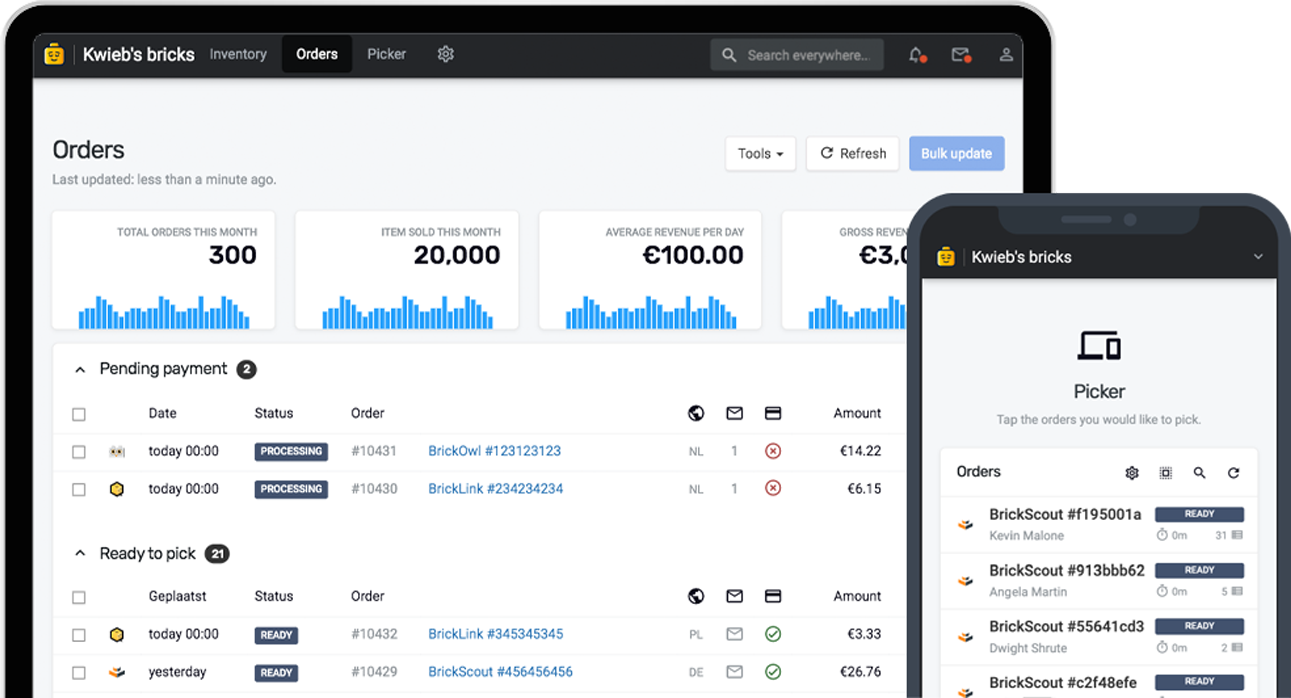Managing your inventory can be very challenging, given that there are over 70.000 unique parts and over 15.000 unique minifigures. Especially if you buy bulk, adding new inventory can be very time-consuming. You want to take every opportunity to optimize the way you add new inventory. Brickognize introduced a way for store owners to use the latest in AI technology to recognize thousands of unique parts, sets and minifigures. And now, Bricqer takes it to the next level.
What is Brickognize
Brickognize is an image search app for LEGO® parts, sets and minifigures. It utilizes the latest in AI technologies to recognize parts, sets and minifigures simply by taking a picture. The service has become really popular with store owners in a short time. And not without reason; it enables store owners to optimize the way they add inventory. By uploading a picture to the Brickognize website, the service will return a list of parts that it thinks it recognized in the picture.
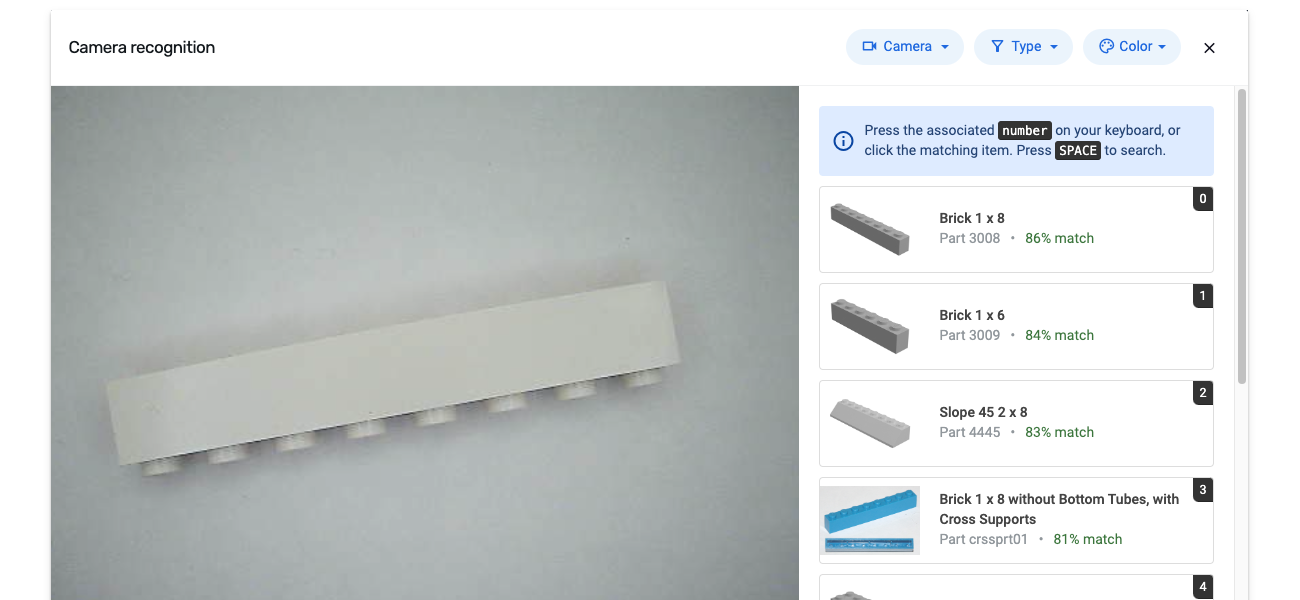
Integrating Bricqer with Brickognize
We have integrated Brickognize directly into the inventory management software in Bricqer. By integrating natively with the Brickognize service, you don't have to upload a picture to their website anymore. Instead, you simply open up the Brickognize integration from within Bricqer and start taking pictures. You can use your computer's webcam, the camera in your Instabrick unit, or you can connect your phone.
How it works
Our Brickognize integration is completely optimized for adding new inventory quickly. You simply open up the Brickognize integration and select your camera. The only thing left to do now, is clicking the 'Recognize' button to take a picture. Bricqer will automatically send the picture to Brickognize and show you all related parts. Click one of the items in the list and the item will immediately be added to your inventory.
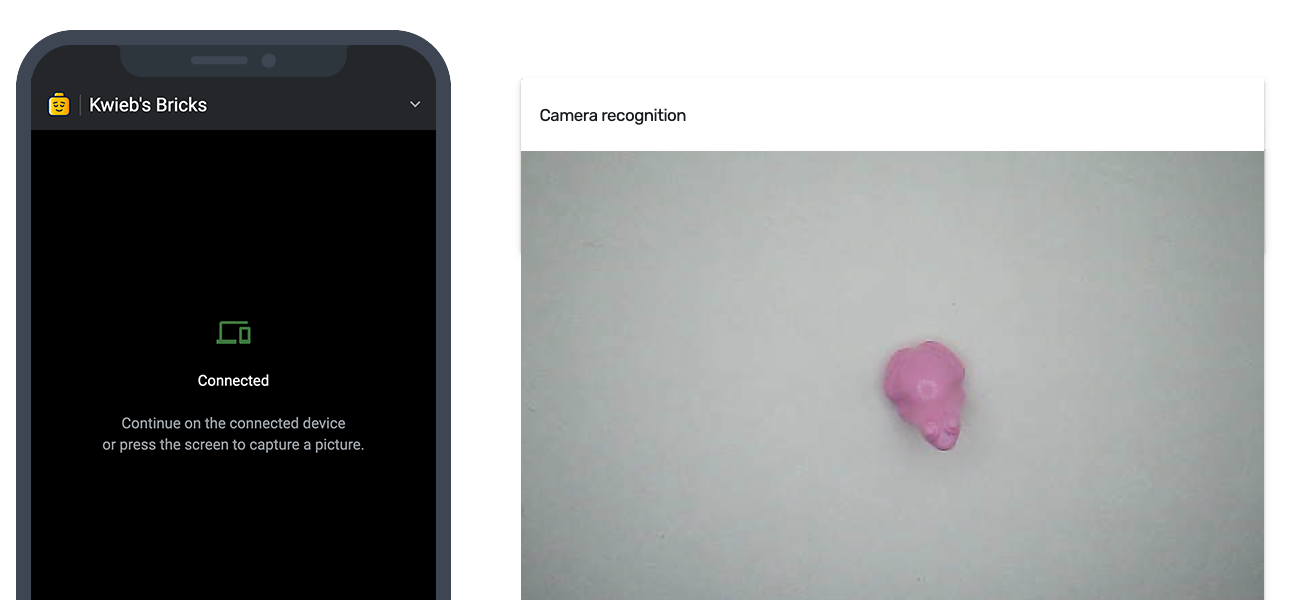
Connecting your phone
Not everyone has a webcam, and we get that it can become a bit unwieldy when you try to use the built-in webcam on your laptop. That's why we created a tool to connect your phone's camera to Bricqer. It's really easy! Simply click "Connect smartphone" and scan the QR code using your phone. Your phone's camera will now live-stream to your main device, as if it was directly connected to it. It's that simple!
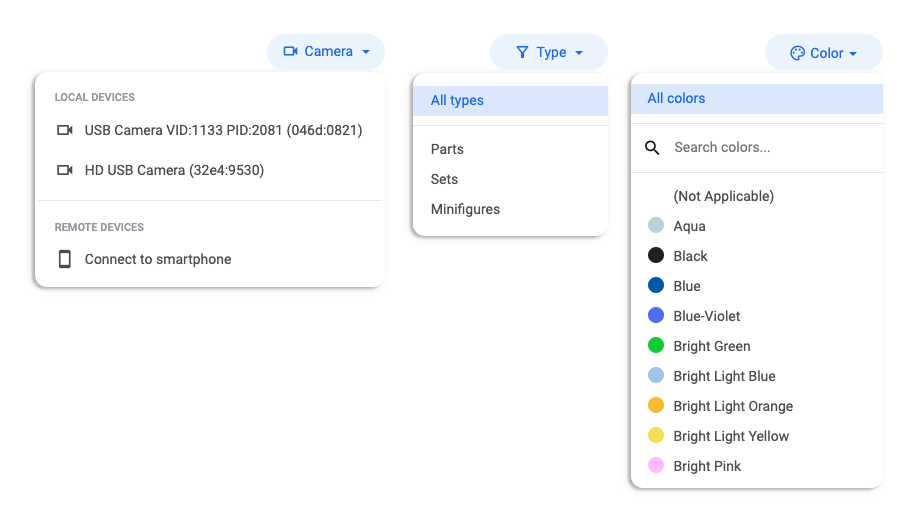
Taking it to the next level
These features take our Brickognize integration to the next level.
- Support for multiple cameras Use the Camera dropdown to switch cameras or to connect your phone. You can even use your Instabrick unit by connecting it to your computer. Or connect your phone's camera wirelessly, right from within Bricqer.
- Select the item type to improve item detection If you know that you'll only be scanning a specific type of item, such as a part or a minifig, you can improve the detection by selecting the Part Type in the dropdown.
- Pre-select the color If you know you'll be scanning a dozen parts in the same color, you can simply preselect the color. All parts you scan will automatically be added with the selected color.
- Use keyboard shortcuts Go super-speed by using keyboard shortcuts. Press the space bar to take a picture and search for parts. Then press the number associated with the matching part (e.g. 0, 1, 2, ..) to immediately add it to your inventory.
- Automatic locations As with all our inventory tools, we natively integrate with your existing stock. Are you trying to add a part that you already have? Bricqer will show you the part's inventory location, so you can quickly add to it.
What our customers have to say
Some of our customers have already tried the beta version. This is what they had to say.
“This is looking awesome. I was able to connect my phone's camera within just a few seconds. Love it!”
“I've just tested it with smartphone connection on Bricqer: impressive! We have a big lot of bionicle parts to inventory, I don't think we could have done it without this.”
“We buy bulk second-hand parts and this new feature will definitely help us speed up the process of sorting the parts.”
Ready to get started?
Sign up and we'll have you up and running in no-time!